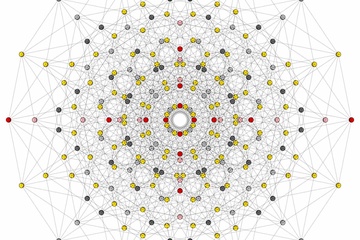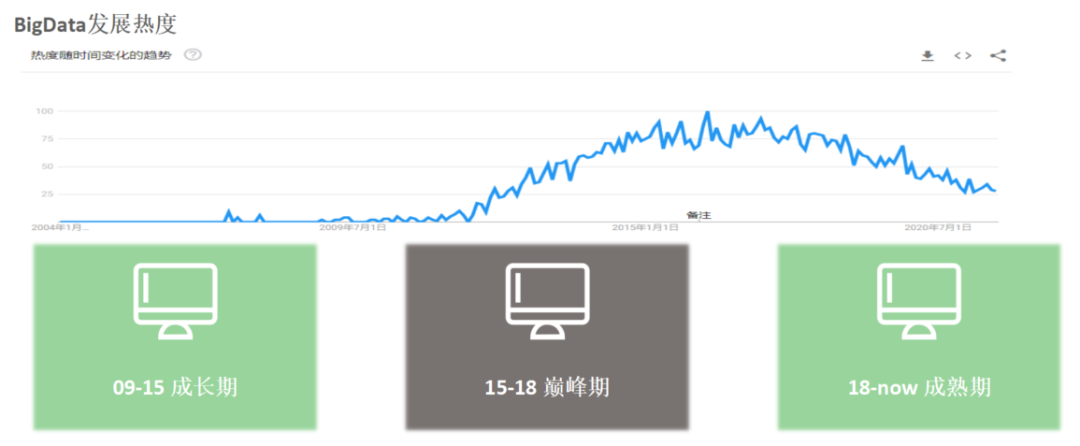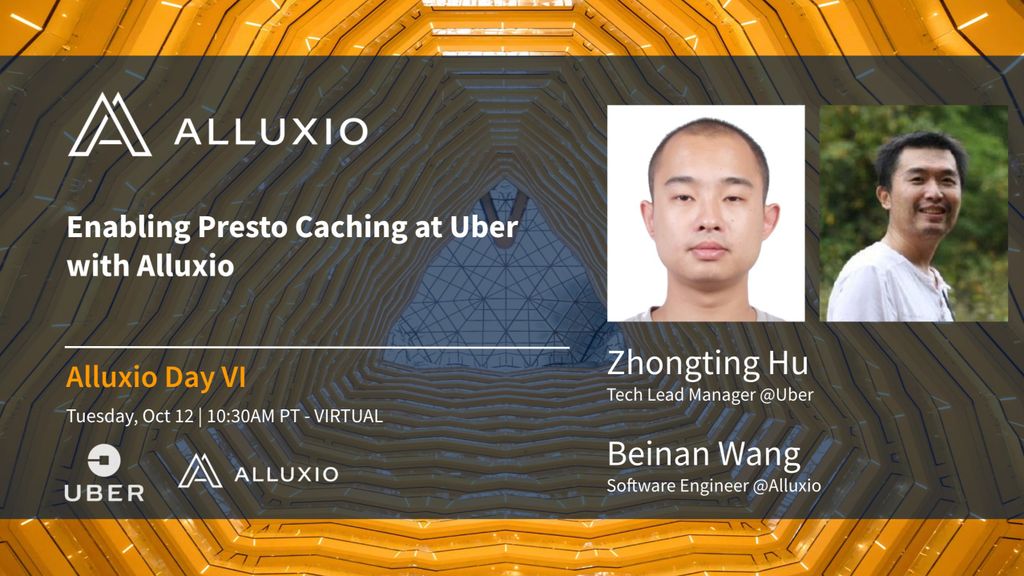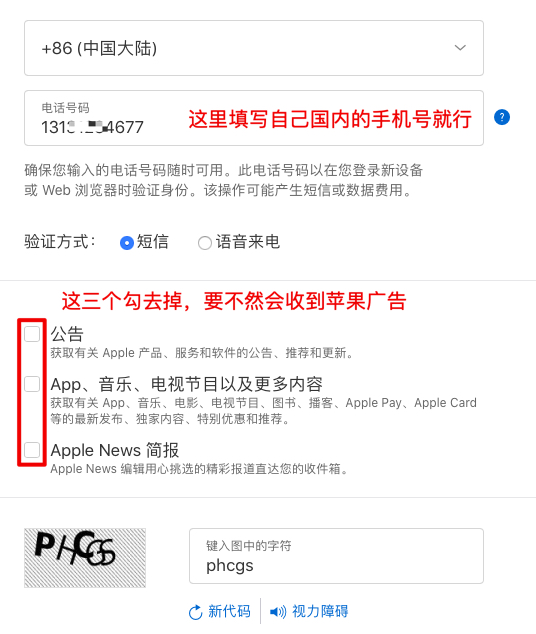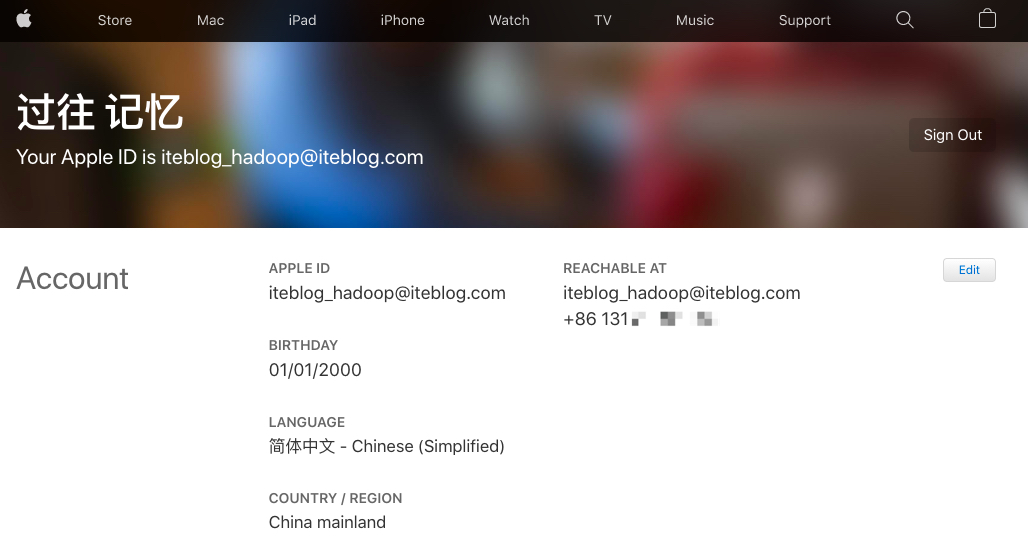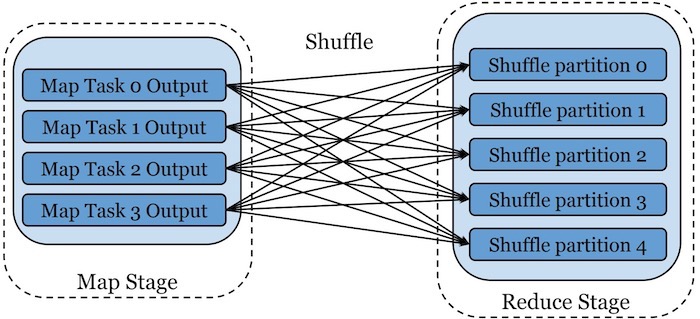本文列出Git常用命令,点击下图查看大图
入门
git init or git clone url
配置
git config --global color.ui true git config --global push.default current git config --global core.editor vim git config --global user.name "John Doe" git config --global user.email foo@citrix.com git config --global diff.tool meld
使用本地分支
# See the list of all local branches git branch # Switch to existing local branch git checkout branchname # Checkout current branch into a new branch, named new-branch-name git checkout -b new-branch-name # Merge branch-name into the current branch git merge branchname # Merge branch without fast forwarding. This is what pull requests do. # It helps to preserve history of the changes as relavant to that branch # It's an advanced feature, but try it out with GUI to see the difference # between the regular merge and merge --no-ff git merge --no--ff branchname # Soft branch delete, will complain if the branch is not merged git branch -d branchname # Hard branch delete, will not complain about nothing. Like rm -rf in bash git branch -D branchname
更新当前分支
# See all commits
git log
# Pretty commit view, you can customize it as much as you want.
# Just google it 🙂
git log --pretty=format:"%h %s" --graph
# See what you worked on in the past week
git log --author='Alex' --after={1.week.ago} --pretty=oneline --abbrev-commit
# See only changes made on this branch (assuming it was branched form master branch)
git log --no-merges master..
# See status of your current git branch.
# Often will have advice on command that you need to run
git status
# Short view of status. Helpful for seeing things at a glance
git status -s
# Add modified file to be commited(aka stage the file)
git add filename
# Add all modified files to be commited(aka stage all files)
git add .
# Add only text files, etc.
git add '*.txt'
# Tell git not to track file anymore
git rm filename
# Record changes to git. Default editor will open for a commit message.
# (Visible via git log)
# Once files are commited, they are history.
git commit
# A short hand for commiting files and writing a commit message via one command
git commit -m 'Some commit message'
# Changing the history 🙂 If you want to change your previous commit,
# you can, if you haven't pushed it yet to a remote repo
# Simply make new changes, add them via git add, and run the following command.
# Past commit will be ammended.
git commit --amend
高级
# Unstage pending changes, the changes will still remain on file system git reset # Unstage pending changes, and reset files to pre-commit state. If git reset --hard HEAD # Go back to some time in history, on the current branch git reset tag git reset <commit-hash> # Save current changes, without having to commit them to repo git stash # And later return those changes git stash pop # Return file to it's previous version, if it hasn’t been staged yet. # Otherwise use git reset filename or git reset --hard filename git checkout filename
比较更改
# See current changes, that have not been staged yet. # Good thing to check before running git add git diff # See current changes, that have not been commited yet (including staged changes) git diff HEAD # Compare current branch to some other branch git diff branch-name # Same as diff, but opens changes via difftool that you have configured # -d tells it to open it in a directory mode, instead of having to open # each file one at a time. git difftool -d # See only changes made in the current branch (compared to master branch) # Helpful when working on a stand alone branch for a while git difftool -d master.. # See only the file names that has changed in current branch git diff --no-commit-id --name-only --no-merges origin/master... # Similar to above, but see statistics on what files have changed and how git diff --stat #Your diff condition
使用远程分支
# See list of remote repos available. If you did git clone, # you'll have at least one named "origin" git remote # Detailed view of remote repos, with their git urls git remote -v # Add a new remote. I.e. origin if it is not set git remote add origin <https://some-git-remote-url> # Push current branch to remote branch (usually with the same name) # called upstream branch git push # If a remote branch is not set up as an upstream, you can make it so # The -u tells Git to remember the parameters git push -u origin master # Otherwise you can manually specify remote and branch to use every time git push origin branchname # Just like pushing, you can get the latest updates from remote. # By defaul Git will try to pull from "origin" and upstream branch git pull # Or you can tell git to pull a specific branch git pull origin branchname # Git pull, is actually a short hand for two command. # Telling git to first fetch changes from a remote branch # And then to merge them into current branch git fetch && git merge origin/remote-branch-name # If you want to update history of remote branches, you can fetch and purge git fetch -p # To see the list of remote branches # -a stands for all git branch -a
原文链接:Git Cheat Sheet
本博客文章除特别声明,全部都是原创!原创文章版权归过往记忆大数据(过往记忆)所有,未经许可不得转载。
本文链接: 【Git常用命令速查表】(https://www.iteblog.com/archives/1922.html)